Guest
Login below
Guest
Login below
TO DO MORE
Or get ahead
TRIV3 is an online community for businesses and people. Anyone can create an account (as a business or person) on TRIV3 for free; it will always be free.
When you create a business account you immediately get advertised in our online business market where anyone looking for your kind of business can find you more easily than ever. With your business account you can also set up a free online shop, offer services, post or apply for jobs, contracts and many other opportunities.
With your personal or business account you can also search for other businesses and people, products and services, all manner of jobs and opportunities, and social and entertaining updates and wikis; the possibilites are endless with TRIV3.
Welcome, it’s time to thrive.
See How to Use TRIV3
TRIV3 is especially designed to keep things simple and straight forward, while packing a ton of intelligent and sophisticated features underneath that ensure everyone is well positioned to achieve more with less, whatever you are looking for; sales, opportunity, information or entertainment, in whatever industry.
You’ll discover more about how we do this in various ways as you engage this community. Here are a few examples:
You no longer need to ask anyone "How do I find good trainers?" or "Do you know any good lawyers, acting agents or coaches, photographers, schools for this and that?" ...or scratch your head about how to find any kind of business or oganisation at all.
You can use the Business Finder to EASILY & QUICKLY pick absolutely any kind of business or organisation you are looking for, along with a location or specific type or popularity or any other details important to you, hit the Find button, and be presented with all the options available to you, in a simple and straightforward view. You can then get more info about a business, its premises, product or service pricing and more by visiting them right here on TRIV3.
We have dedicated marketplaces to shop for Products, Services and more. This makes shopping for or selling ANYTHING at all really easy. TRIV3, unlike other platforms, is designed DELIBERATELY to help you buy and sell with ease. You can search for and find a specific item from all the shops and brands that sell them, compare pricing, location, popularity and more, and buy from whoever you want. The items are organised into departments and sections that make it really easy to find anything.
A dedicated Services marketplace also ensures that you have the right features and listings to help you find service packages from artisans, lawyers, hotels etc., compare pricing and book one right away more easily. You can also find Events and Auctions to participate in at the Marketplaces.
This makes TRIV3 a central hub for business unlike you’ve ever seen before. But there’s more...
At the OPPORTUNITIES section you can find job offers, job seekers, contracts and investment deals IN or FROM any sector, location and business or organisation. Number of applicants so far are shown on each item along with other details to help you choose. You can apply instantly and get an official response in your Messages, where you can also view and manage all other applications you have sent.
At the LIBRARY we have various wikis to help you connect with information on Topics (an online encyclopedia), Causes and Campaigns, Processes (on how to do certain things in your country), Global Challenges and Solutions and Locations and Maps, which the entire TRIV3 community contribute to and maintain.
Get the latest UPDATES; videos, photos, posts, articles and more from everyone on TRIV3, or just your favourites, and connect with new friends and brands. If you’re looking for just videos, or just articles, you can dive into just that as well. You can respond to anything with comments and emotions, and share experiences in all the ways that you enjoy!
On TRIV3 you have more ways to control how you connect with others. You can follow and be followed, as much as you want. When two accounts follow each other they become friends! Friends can further add each other as partners or family, which has other benefits to it, for both persons and businesses. You can use these to control the content you see and do joint business or content sharing.
When you find anything (posts, jobs etc.) that you want to find again quickly later, you can save it and find it later in your SAVED items that are already well organised. You can organise these further into collections as well. For accounts (persons or businesses) that you want to remember or find again quickly, similarly add them to your Favourites with the fave button .
With all the things you’ll find here so easily and neatly organised, TRIV3 is a great place to make home, and a good companion to make your life easier. You can handle all your activities online more conveniently; from communication to work, scholarships, hangouts, content, shopping and more.
All the tools available for FREE on TRIV3 make managing and growing businesses a delight, like;
Ambitious businesses who want more, while TRIV3 remains free and open to all, can always opt for premium and more powerful ads to grow their brand.
You’ll find so many more wonderful features as you scan these Help topics and navigate the system in general!
Enjoy the community, we're glad to have you.
It's FREE and will always be
You can create 2 types of accounts; a Personal or Business account
For example, even if you’re a public figure or character and you want to build and manage a wide audience you should choose a personal account.
If the account is however for a freelancer or oganisation or any entity that conducts business like sales, recruitment, management of contracts, organisation of events etc. you should choose a business account.
You can create separate business accounts for subsidiary companies, and link a group of companies together as explained here.
DO NOT create an account for a Branch of a business. Branches can be created this way. Branch accounts are similar to business accounts except, created the right way, they have more benefits for the branch and its Headquarters.
DO NOT create accounts for things like Products (including books, movies, etc.), Topics, Locations etc. These are best created with other tools you can use later.
DO NOT create an account for a Group if its purpose is conversations and sharing of content, you can create a chat group in your Messages and add members.
If your Group is however an actual entity (e.g. a school year group, a community etc.) you can create a business account for that and add your members as described here.
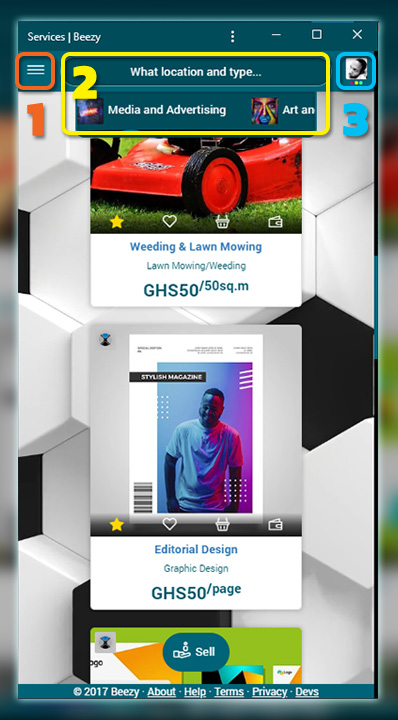
Use No. 1 (shown in the image) to choose what you’re looking for; be it businesses, products, services, jobs, contracts, posts etc.. You can find anything here. After that...
Use No. 2 to choose the location and specific type of what you need (e.g. the type of business or job or product etc.). That’s all, they’ll show up
Use No. 3 to log in, update your account and settings; anything about you and your own account, it’ll be at No. 3
THAT’S ALL! Only those 3 things are needed, always, whatever screen you’re on. It’s the same on wide screen too!
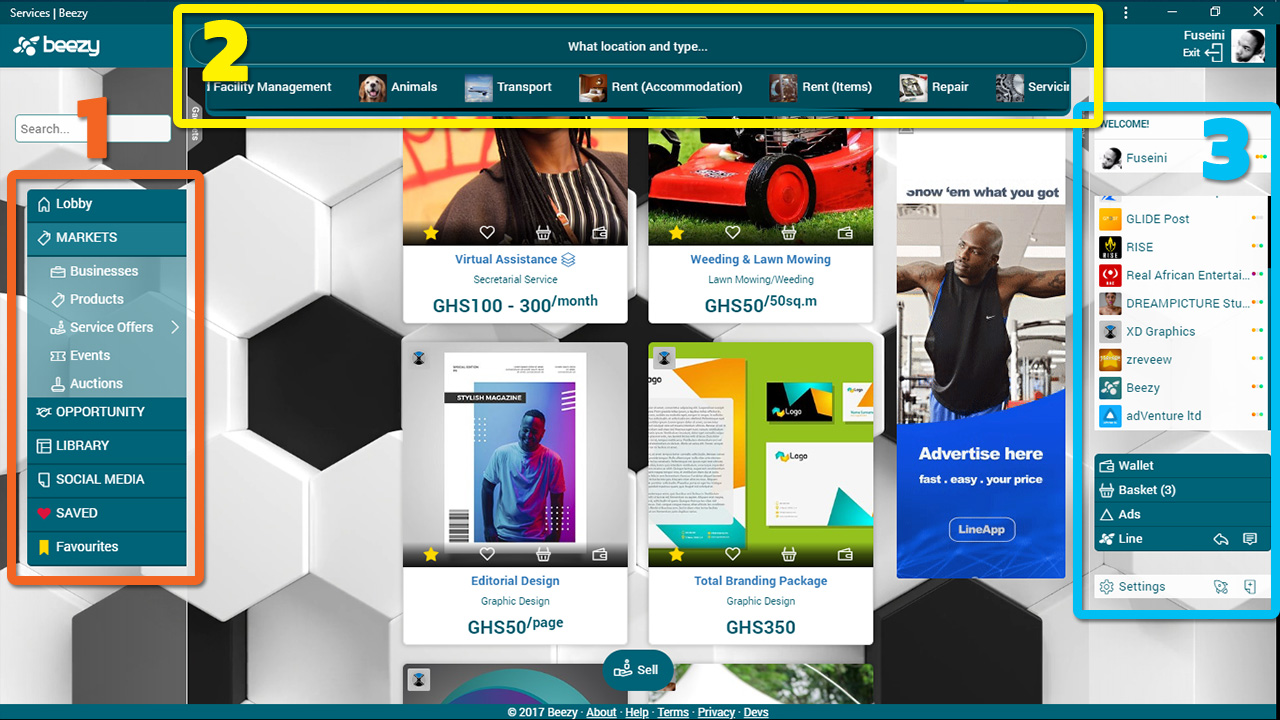
Remember to log in! Many features don’t work if you don’t log in (at No. 3).
Also, extra tips;
REALLY, THAT’S ALL now! You can fly away, you’re good.
If you want to know more...
Anything that has to do with you, your account or settings, you’ll find it at your right side (click the top right corner if you are on mobile). Example:
To Log In/Sign Up, at your right side (click the top right corner if you’re on mobile) the and buttons are there.
To Update Your Picture or Account;
If you’re already logged in, at your right side again (click the top right corner if you’re on mobile) your name will be there. Click it.
A panel opens, called the ACCESS PANEL.
On this, you’ll see links to all sections of your account; Notifications, Messages, Posts, Followers, Cover (Picture), Information etc., scroll if you don’t see all.
Click any of those to go and use or update that particular section.
See Updating Your Account and Updating Your Settings
By your name at the right there are 3 indicators that may turn red, gold or green meaning you have new Notifications, Requests or Messages.
Click your name, to see links to your Notifications, Requests and Messages.
Click to get a quick preview, or just use the links.
TRIV3 helps you find businesses, products, jobs, updates and more! To find anything, look on your left (the top left corner if you are on mobile).
For example to find jobs:
Look on your left (the top left corner if you are on mobile) there’s OPPORTUNITY there click it, you’ll see Jobs under it, click that.
Now at Jobs, use the buttons at the top to choose;
When you are done, click in the middle.
Done! If there’re any jobs like that they’ll appear.
Do the same to find businesses, products, updates etc. Choose something on the left, then use the top to sort it out and find the specific one.
When you visit any account, a panel appears at the bottom; the ENGAGE PANEL. Use this to explore sections of that account e.g. their photos, info, followers etc.
You’ll also find buttons on it to send a message, connect with or review them.
System links are at the very bottom; the BASE. Here you can find help, privacy policies, terms, and information about TRIV3 itself.
For best results on TRIV3 ensure you;
These make it easier to find anything and be found. It also improves engagement so you get the best experience TRIV3 has to offer!
Your account details include things like your picture, cover (background image) and information, and premises and membership details for businesses.
To update your account, first go to your account by clicking your name.
To update your picture or cover;
To update any other account details;
Your settings affect things like your privacy and browsing experience.
You can only change settings for the account you are currently logged in to. The link to Settings is on your Space Panel to the right.
Settings you can change include:
Colour Scheme: You can change the way TRIV3 looks by selecting a colour scheme; some are free and some may be purchased, for a better browsing experience.
Gadgets Panel Auto-Open: While browsing on PC, you have a Gadgets Panel on your left (by the Explore Panel) which can be closed or open. On this panel you can install gadgets like a calculator, currency converter, chat widget etc. to use while browsing. This Panel is automatically open when you navigate to certain areas on TRIV3. You can turn this off to keep it closed for a more distraction-free browsing experience.
Default Home: By default, Home is the business finder, that’s where you go when you log in to TRIV3 or click the TRIV3 logo on the Scope Bar while browsing on PC. You can change this to any area you see on your Explore Panel so that becomes your home. If you change this to Products or Friends’ Updates for example, anytime you start TRIV3 that’s where you’ll be.
Visitors’ Default: Your visitors are taken to your Cover by default when they click your name. You can change this to any area of your account so that’s where they go first whenever they click your name; so they can start from your Photos, Info, Followers, Members etc..
Call to Action: You can set a number, email, link or video for visitors to quickly access from your Card anywhere on TRIV3. Your Card is what has your picture, name, short description and other details on it and may be seen anywhere.
Privacy settings allow you to change who sees your posts and various information.
Barring allows you to completely restrict access to your account by other accounts.
Passwords can be changed at the Account section of your Settings.
Find these buttons on a person’s card (what has their picture and name on it) or when you visit their account:
Public: you are not connected.
Follower: they are following you.
Followed: you are following them.
Friends: you are following each other.
Partners: you are connected as partners.
Family: you are connected as a family (or group of companies/conglomerate for businesses).
Self: that’s your account.
No Access: you are not logged in.
Whichever it is, click it to take further action, e.g. to follow/unfollow or add/remove them as a partner or family.
You can post anything to TRIV3.
Some posts are however limited to business accounts. E.g. products, services, events, auctions, jobs, contracts, investments, grants and scholarships.
You can still sell with a personal account by posting an Offer among other post types which appear at the SOCIAL MEDIA section.
To post anything, go to the section of TRIV3 or of your account for it, and click the “add/edit” button at the bottom of your view.
E.g. to post jobs go to the jobs section, and click add/edit. To post a product go to products and click add/edit (Note, the “add/edit” button typically has either a pencil icon or an icon representing the kind of post it is).
TRIV3 offers the most powerful online experience for businesses with its array of features for marketing, sales, management and just being online.
This section explains some of the things you can do as a business on TRIV3 in addition to the general benefits of the system.
First check out What TRIV3 Can Do
By creating a community of businesses TRIV3 makes it easier to monitor markets to make better business decisions, and to find and collaborate with other businesses.
You’ll also find it more convenient organising all your online content and activities here; from meetings to events, staffing, sales and keeping up with your fans and customers.
Competition is keen and so is the abundance of choice and information. So go ahead and create a space or niche for yourself, do what you do and be great.
Check out the topics under this section and be sure to stay in touch with Support.
You can specify the type of business you are at the Info section of your account. It is important to do so to attract the right opportunities; for example one may search for jobs from Non-Profits or may be looking to buy products only from Sole Proprietorships or Freelancers and you wouldn’t appear if you are in the wrong category.
The exact definitions depend on your local laws, but generally you can choose;
A Person or Freelancer if YOU are the business e.g. a musician, model or actor, or if you are a freelance graphic designer, artisan or consultant of any kind. Also see Sole Proprietorship.
A Group if you are a group of people with a common name e.g. a music band, or a community of people that work together to perform a function. Also see Club and Association.
A Sole Proprietorship if you are the only owner of your business. This is typically for small businesses who don’t do too much corporate stuff.
A Partnership if you jointly own the business with a few other people. This is typically for consulting firms like law firms, chartered accounts etc. where the business represents the owners and vice versa.
A Private Company for a business that is owned/controlled by 2 or more people. Here, the business entity is separate from the owners and is suitable for businesses that do a lot of corporate stuff.
A Public Company for businesses who are owned by A LOT of people, and whose shares are traded publicly on a stock exchange.
A Club for an organisation or group of people that pursue a particular shared interest e.g. in art or skill, and which also seeks the welfare of its members.
An Association for an organisation primarily seeking the welfare and growth of its members, usually as related to another organisation or business, e.g. a school year group or farmers’ association or workers’ union.
A Non-Profit for an organisation that undertakes activities as a company not for the purpose of making profit for its owners. This is typically for research, development related and philanthropic institutions.
A Government Organisation for any institution set up and owned by a government.
An International Organisation for an organisation set up by or for the affairs of nations, e.g. the United Nations (UN), Economic Community of West African States (ECOWAS) or Amnesty International.
You should choose what you are already registered as or intend to be registered as in your country.
Managing multiple businesses on TRIV3 is tremendously easy.
You can do this from your personal account if you own those businesses, or from a business account if that business is meant for managing other business accounts.
See help on Account Creation
There are 3 stages involved
Your account is now a manager of that business. When you log in to your account, accept the request to manage the business and you will see it listed.
Do this for all the businesses you want to manage
As a manager of multiple businesses, it becomes tremendously easy to run all those businesses from your account, while you are logged in to your account.
Simply click on any business listed under your account to reach that business’ Messages, Notifications, Jobs, Shop etc. to make any edits, and attend to any issues of that business, from anywhere.
You can move from one business’ messages to another business’ messages in 2 clicks this way. Or from photos of one business to what’s up in the members area of another business, and have access to all your business notifications from one place, always.
Two types of teams are implied here:
You can list the staff and board members of your business or organisation on TRIV3. This could be useful information to your visitors.
You can also list the shareholders/subscribers your company/non-profit simply as Members.
These are the Administrators, Editors, Moderators and Marketers managing your business on TRIV3.
To add to your team:
The account is now a member of the business’ team. When they log in to their account, they may have to accept the request to be added and the business will be listed under their account.
An account can have a combination of memberships; for e.g. one can be an online Admin as well as a Staff and a Board member.
As a member of a business you can access the Hall of the business where only members can share content. There are 2 actually but we’ll talk about one.
At the Hall you can limit the privacy of posts to different categories of members; e.g. members, staff, board or all members.
You can use the Hall to share content for all kinds of purposes; events or lectures (via live streaming to the Hall), socialising, company related issues etc.
Simply click the business name on your right (listed if you are a member) to access the Hall.
If you sell products or services, set up a shop! It’s incredibly quick and easy to run a shop on TRIV3.
Click your business’ name and go to Products or Services; there’re 3 buttons at the bottom to add products, manage sales or manage shop.
Some words new to you? See Adding Products/Services
Note: If a product manufacturer is on TRIV3, and you’re selling their products, you don’t need to enter all the product details again! When adding the product;
If the manufacturer updates the product details, or pictures, yours get updated too.
Click to add details like the times you’re open, tax rates, discount coupons, returns policy etc.
If you want your Shop to be the first place your visitors go to when they visit you, you can do this in your settings. See how to set your Visitors’ Default here.
If you’ve never run an online shop, some words may be new to you! Don’t worry they’re simple, only 2 or 3 things to note, we explain them well:
1. The Specific Product: Product names should be unique or specific. e.g. Shoe, or Running or Dancing Shoes are TYPES of products NOT products; the actual product names could be Airforce, X2s or Summer Jam. Mostly you don’t need the brand (manufacturer) name, or descriptions like color etc. there’re places for those.
Same for cosmetic products, medicines, electronics etc. DON’T use the product type, brand name (in most cases) or description; just find the unique product you have, and its name. To check, ask yourself “can we have different types of this, that work differently?” If yes then it’s not a specific product name.
2. Variations: A specific product may still have variations. e.g. if the product is THE SAME as another product and only their color or material covering, or quantity etc. are different. Those differences are the variations. If the name or how they function are different, they’re not variations but different products.
E.g. A 4GB pendrive is different from a 32GB pendrive, but if you have two 4GB pendrives, and one is black the other is gold, then they’re the same product, but have variations, even if with different prices. Again, if you have a drink called North Star, and you sell individual bottles as well as packs, then North Star is the name of the product but bottle and pack are variations.
Not all products have variations but if you sell products with variations, it’s better to post them correctly to make it easier to sell and make your shop neater.
1. The Specific Service/Package: A package is a unique offer, what EXACTLY you’ll do for the client, for what price. E.g. the following shops can have these unique services/packages:
Not all services have packages, but packages are easier to sell, so if you can, create packages for some or all of your services.
2. Variations: After you create your specific service/package, you may have a price range, or variations, for each. E.g. a Photographer may have Basic or Premium service for their Wedding Shoot, or a Delivery Service’s Nationwide Delivery, may have 1-day, 3-day or Express services with different prices; those are the variations of the Nationwide Delivery.
Not all services have variations; e.g. logo design may just be logo design.
3. Units: Aside the service/package and variations, you may also have units.
E.g. A Lawn mowing or Weeding service may charge on land size, so they’ll have a Currency say C and Price 5... Per what? ...acre (that’s their unit) and quantity (or max) of acre say 50 or 1. Their price becomes C5/50acre or C5/acre.
Others like writing, design or social media management services may charge per page, or per month; hotels may charge per room and hostels or teaching services may charge per person, etc. If you charge with more than one unit, you can use a main one, and explain the details in the service description. E.g. if a social media manager charges per page per month, they can enter per month as their units, and let clients know they can order for 2 social media management services for 2 pages, in the description.
Not all services charge in units so you can leave this blank or at the default.
It’s important to write down or create a table of your products/services and details somewhere first. It helps organise and edit easily, before posting online.
What you write down, called a product catalogue or service portfolio, can help you manage your shop not just online.
This is for running deliveries as a business. For adding deliveries to your products check out Running a Shop.
To operate as a delivery service on TRIV3 you need to follow a few steps.
Add Delivery/Courier Service to your sectors when Updating Your Account.
Add your Delivery Packages at the Services section of your account (see how to add services at Running a Shop). A few extra rules though:
BASICALLY once you add your delivery packages, all you need to do is check your orders to see deliveries for the day, already paid for, plan your route and go!
Coming Soon
A group of businesses or organisations are ones owned/controlled by the same immediate parent. For example;
If company A owns companies B, C, D then A, B, C, D are a group.
If company D also owns companies 1, 2, 3 then D, 1, 2, 3 are another group, but A, 1, 2, 3 ARE NOT.
To group businesses, connect them as Family. See Connecting with Others.
A request will be sent, along with your relationship with the other account i.e. if your account is the parent, sibling or child of the other account, for them to accept. From the previous examples;
A is the parent of companies B, C, D. Companies B, C, D are siblings of each other, and also each children of company A.
Again, companies 1, 2, 3 are children of company D but NOT children of companies A, B or C.
Grouping can be applied to non-profits, government organisations and international organisations as well, as long as they have those relationships.
Businesses grouped can work together on TRIV3.
DO NOT group businesses that are NOT owned/controlled by the same immediate parent as Family.
Add businesses as Partners if they work together. This will allow them to do same on TRIV3.
You can create groups for members with shared interests or activities to connect and do more together with things like group updates, events and live streaming.
The account is now a member of the group. When they log in to their account, they may have to accept the request to be added and the group will be listed under their account.
Companies or non-profits can also list their shareholders or subscribers as Members.
Members can access the Hall of a group, limited to only members.
Reach the Hall by clicking the group name on your right (listed if you are a member).
At the Hall you can limit the privacy of posts to different categories of members; e.g. members, staff, board or all members.
You can use the Hall to share content for all kinds of purposes; events or lectures (via live streaming to the Hall), socialising, group related issues etc.
To add staff and online admins to your group see how to Manage Your Teams.
TRIV3 does a great job of marketing businesses for free.
You can however pay for adverting to stay ahead of the game. We have perfect spots and packages to suit your needs and budget, guaranteed to give you more sales than anywhere else. Ads on TRIV3 are more powerful because we are super optimized for business and traffic.
Here are some options to consider:
You can advertise the products or services already in your free online Shop at the Marketplaces as well to reach a wider audience of eager shoppers. The packages include;
| # | Ad Name | ₵ per month |
|---|---|---|
| 1. | Market Ad | 50 |
| 2. | Market Banner | 500 |
These are 180×490 ads that appear at the MARKETPLACES, OPPORTUNITIES, LIBRARY and Favourites sections. Basically everywhere business or formal on TRIV3. They also appear on the Explore (Menu) Panel in mobile viewing as 180×150 ads.
They are suitable for medium to large scale businesses making business, career, welfare or other such offers, or startups looking to make an impression.
| # | Ad Name | ₵ per month |
|---|---|---|
| 1. | Business Ad | 1,000 |
These are 180×150 ads that appear at the Updates sections; Videos, Photos, Posts, Articles, Offers etc. Basically everywhere entertaining and social. They also appear on the Explore (Menu) Panel in mobile viewing.
They are suitable for medium to large scale businesses making entertaining, delicious, lifestyle or other such offers, or startups looking to attract attention.
| # | Ad Name | ₵ per month |
|---|---|---|
| 1. | Social Ad | 1,000 |
See help on Placing an Ad
Call or WhatsApp +233 272 693 211 for more help on advertising
Check the ratings of businesses before doing business with them.
Verified businesses are more secure to deal with. The symbols and are placed after account names to show they have been verified by TRIV3 or their government respectively.
Everyone’s a police on TRIV3. Report suspicious accounts to help keep the community safe.
It is important to observe general security rules on TRIV3 as you would in your community:
When you close your account it will no longer appear anywhere on TRIV3. Your account details are no longer accessible by anyone but remain available. If you change your mind later you can reopen your account by logging in.
To close your account, head to your Settings and go to the Account section. You should see a button. Click this to go to the Account Closer. Here you can give reasons for your decision and confirm your account closure, return or get help.